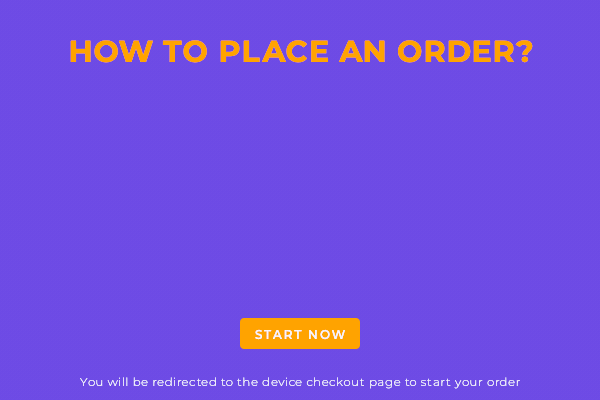Netgear Unite Express 2 4G LTE Hotpost Router Specifications

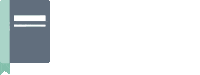 The Netgear Unite Express 2 Mobile Hotspot is built for everyday use that’s meant to be shared. It simplifies your life with the convenience of your own portable and secure Wi-Fi wherever life takes you. It allows you to connect up to 15 devices simultaneously. You will also have the ability to manage and track your usage, signal strength, and manage network information.
The Netgear Unite Express 2 Mobile Hotspot is built for everyday use that’s meant to be shared. It simplifies your life with the convenience of your own portable and secure Wi-Fi wherever life takes you. It allows you to connect up to 15 devices simultaneously. You will also have the ability to manage and track your usage, signal strength, and manage network information.
Features:
Netgear Unite Express 2 Mobile Hotspot provides fast Mobile WiFi Internet speeds. It will give you an amazing internet connection experience together with your friends and family as you can connect up to 15 devices simultaneously. It also gives you a highly secured connection that can protect your confidential data. Its battery can last up to 11 hours on a single charge. You will also have the ability to manage and track your usage, signal strength, and manage network information through the Netgear mobile app.
Specifications:
- Model Number: Netgear Unite Express 2 (AC797S)
- Maximum connection: 15 devices
- USB Tethering Support: Yes
- WiFi Range Tethering: Short and Long.
- Dual-band broadcast: Yes, Standalone or Simultaneous 2.4/5.0Ghz and multiple SSID/Guest WiFi Support with optional timer.
- Supported Networks and Bands:
LTE Bands: 1, 2, 3, 4, 5, 7, 12(17) 14, 29, 30, 66
4G/3G: HSPA+ 850/1900/2100MHz – Global roaming supported.
2G: GSM EDGE: None - LTE-Advanced Carrier Aggregation: Yes
- MIMO Support: 2X2 Internal
- LTE Performance Category: Category 13
(Max Theoretical Speed: 400Mbps Down / 150Mbps Up) - Cellular Antenna Ports: None
- Other Ports: MicroUSB
- Wi-Fi Technology / Frequencies: 802.11 b/g/n/a/ac – Simultaneous dual-band 2.4GHz & 5GHz.
- Claimed Battery Life: 11hrs use time, 1.7 days standby
- Can Be Powered Without a Battery
- Dimensions: 4.33” x 2.68” x 0.61”
APN Setting Netgear Unite Express 2 Hotspot Router
 To add an Access Point Name (APN)
To add an Access Point Name (APN)
- Connect your device to your mobile hotspot, open a browser then type http://192.168.1.1 then press enter
- It will ask for a password and the default password is attadmin. The password is case-sensitive.
- Click on Settings > Network > APN
- The APN page will show, enter a descriptive name and the APN.
- Enter the Username and Password, if required.
- Select the network authentication mode:
- None
- PAP
- CHAP
- PAP or CHAP
7. Click the ADD (+) button. And the entry will now be added to the table.
To Select an APN to Use
- Connect your device to your mobile hotspot, open a browser then type http://192.168.1.1 then press enter
- Enter the password. The default password is attadmin. The password is case-sensitive.
- Click on Settings > Network > APN
- The APN page will show, select an APN entry to be used