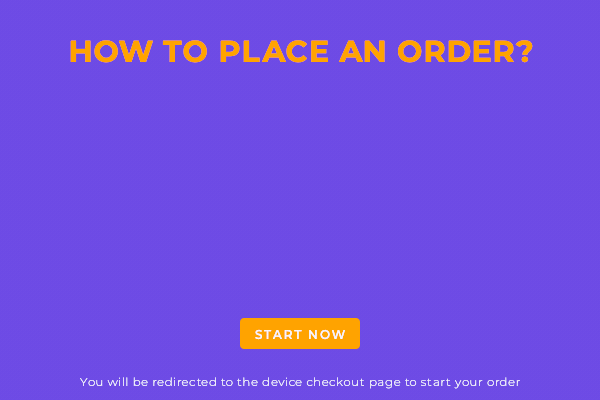ZTE Velocity Mobile Hotspot Router Specifications

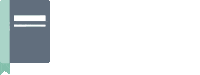 Experience a great internet performance with ZTE Velocity Mobile hotspot which allows you to connect up to 10 WiFi internet devices and it can last up to 10 hours of use with one charge.
Experience a great internet performance with ZTE Velocity Mobile hotspot which allows you to connect up to 10 WiFi internet devices and it can last up to 10 hours of use with one charge.
Features
ZTE Velocity Mobile hotspot supports dual-band WiFi, 2.4GHz and 5GHz, which can give you a wider and strong signal range. It has a strong 4G LTE connection that is perfect for streaming, browsing the internet, and being updated with social media. It also helps you protect and secure your personal data anywhere you go with up to 10 hours of battery life. It is also very easy to use because of its touchscreen display.
Specifications
Model Number: MF923-W
Design
- Product Dimensions: 2.5 x 0.7 x 4.5 inches
- Item Weight: 4.6 ounces
- Display resolution: 240 x 320 pixels
- Other display features: Wireless
- Device interface – primary: Touchscreen with Stylus Support
OS
- Google android
Networks supported:
- LTE Bands: 2, 4, 5, 17, 29
- 4G/3G: HSPA+ 850/1900/2100MHz – Global roaming supported.
- 2G: GSM EDGE
- LTE-Advanced Carrier Aggregation: Yes (2x 10MHz channels)
- LTE Performance Category: Category 4
- (Max Theoretical Speed: 150Mbps Down / 50Mbps Up)
- Cellular Antenna Ports: None
- Wi-Fi Technology / Frequencies: 802.11 a/b/g/n – Must select 2.4GHz or 5GHz.
RAM
- Up to 256MB
Battery
- 10hrs (removable battery)
- Maximum connections of 10 devices
APN Setting ZTE Velocity Mobile Hotspot
 To add an Access Point Name (APN)
To add an Access Point Name (APN)
- Connect your device to your mobile hotspot, open a browser then type http://192.168.1.1 then press enter
- Log in as an Administrator. The default password is attadmin. The password is case-sensitive.
- Click on Settings > Network > APN
- Click ‘Add’
- The APN page will show, then enter the following information:
For unlimited plans:
-
- APN Name: My1Wifi
- APN: Broadband
For budget plans:
-
- APN Name: My1Wifi
- APN: Simple
6. Select the network authentication mode:
- None
- PAP
- CHAP
7. Enter the Username and Password, if required.
8. Then click Save.
To Select an APN to Use
- Connect your device to your mobile hotspot, open a browser then type http://192.168.1.1 then press enter
- Enter the password. The default password is attadmin. The password is case-sensitive.
- Click on Settings > Network > APN
- The APN page will show, select an APN entry to be used from the drop-down menu beside Profile Selection.